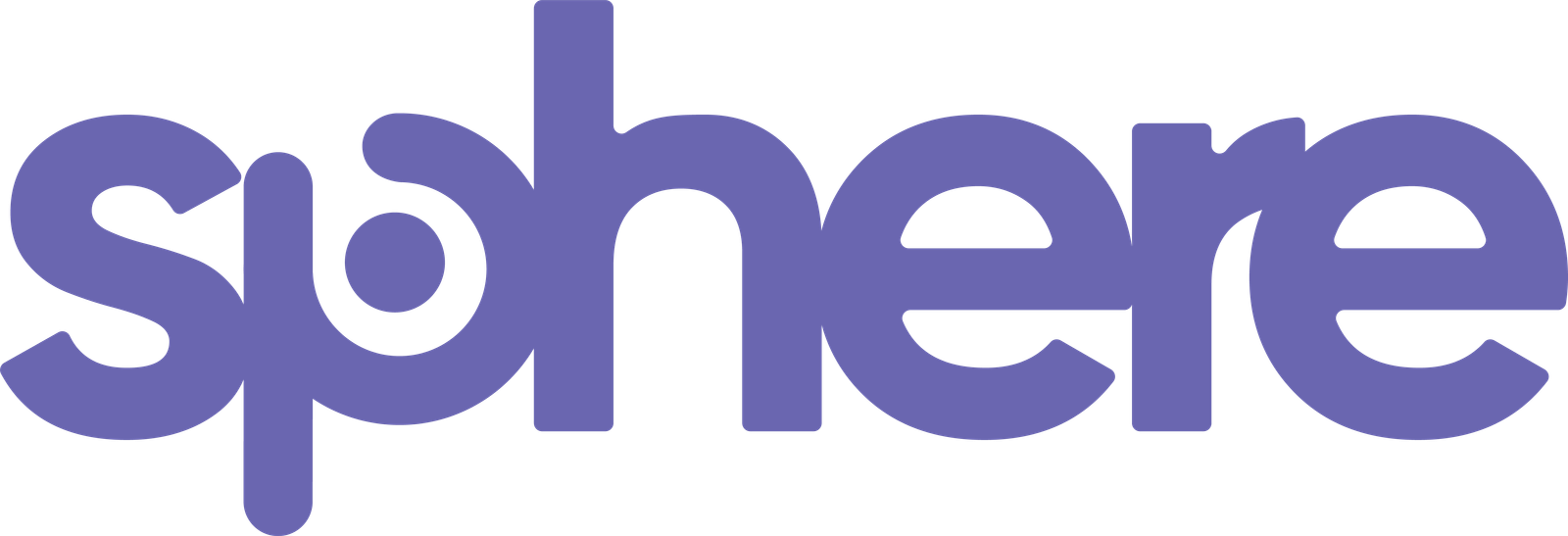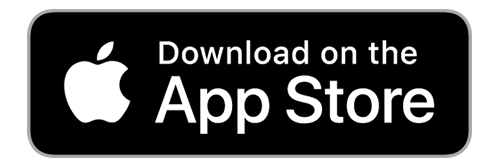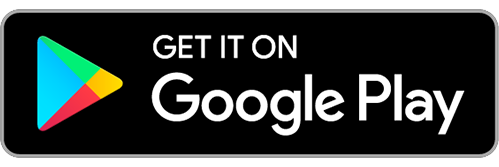Hello, how can we help you?
Frequently Asked Questions
SPHERE™ is built upon decades of global research, into Neurofeedback and gives you access to this treatment for the first time through your smartphone.
For more information please click here:
https://www.mysphereapp.com/neurofeedback/
You can use SPHERE™ anytime not just when you feel anxious or when you find yourself in a stressful situation.
Our technology can work with your triggers so you get most out of our method whenever you need to.
We suggest using SPHERE™ when you are in a quiet and comfortable room, preferably where you can lie down.
Our mobile app, is available on iOS (available in the App Store) and Android (available in Google Play).
Without headphones, you won’t be able to hear the higher and lower ranges of the SPHERE™ frequency, which are significant to the therapeutic impact of the sessions.
By using headphones (wired or Bluetooth), you will be more in sync with our technology and less distracted by background noise. It is best to make sure your phone is set on airplane mode.
We suggest using good quality earphones or headphones to get the best results.
For the actual session you don’t need to be online. We actually suggest using SPHERE™, with your phone in airplane mode, to avoid interruptions and get better results.
In order to start your session, you need an internet connection so that we can better understand your needs.
SPHERE™ is free to download in the App Store and Google Play. To start a session, you can make an in-app purchase using Apple Pay or Google Pay. You can purchase a single session, a session pack or a monthly unlimited subscription.
For more information about our pricing, have a look at www.mysphereapp.com/pricing.
To change your name, date of birth, gender or email take the following steps:
– Go to Account
– Go to Personal Details
– Change the details
– Click Save.
SPHERE™ offers 2 different account types:
– Pay per session
This will give you credits, which can be used to complete a session. You can purchase a single credit or a pack of credits, depending on the number of recommended sessions.
– Unlimited plan
This is a monthly / annual subscription, which offers you unlimited sessions.
To see your account type:
– Go to Account
– Go to Account type
Here you can also change your account type.
We don’t store your credit card details on our database so no one from our team has access to your personal details.
You can set your session reminder/notification/email preference in the SPHERE™ app:
– Go to Account
– Scroll down to the Notifications section
To opt-out or unsubscribe from SPHERE™ email communications, simply click/tap on the “Unsubscribe” link in the footer of any of our email communications (offers, announcements, newsletters and/or tips).
You can remove your account from the SPHERE™ app at anytime. Keep in mind, that you will lose all session credit, if you have any left. We will not be able to restore an account after it has been deleted.
If you still want to continue, :
– Go to Account
– Scroll down to DELETE ACCOUNT
– Confirm if you want to do this
If you have any subscriptions, make sure you remove them manually from iTunes and Google Play.
If you purchased your subscription via iTunes:
Open the Settings app
– Scroll down to “iTunes and App Store”
– Tap Your AppleID Email
– Select “View AppleID” (You may be asked to log in)
– Tap “Subscriptions”
– Select the SPHERE™ subscription
– Tap “Cancel Subscription” to disable it from auto-renewing at the end of the current billing cycle
If you purchased your subscription via Google Play:
– Open the Google Play Store
– Tap Menu (3 small horizontal lines) next to “Google Play”
– Tap Account and then Subscriptions
– Find the subscription you want to cancel
– Tap Cancel
Frequently Asked Questions
About Sphere
Sphere is built upon decades of global research, into Neurofeedback and gives you access to this treatment for the first time through your smartphone.
For more information please click here:
https://www.mysphereapp.com/neurofeedback/
You can use Sphere anytime not just when you feel anxious or when you find yourself in a stressful situation.
Our technology can work with your triggers so you get most out of our method whenever you need to.
We suggest using Sphere when you are in a quiet and comfortable room, preferably where you can lie down.
Sphere is built upon decades of global research, into Neurofeedback and gives you access to this treatment for the first time through your smartphone.
For more information please click here:
https://www.mysphereapp.com/neurofeedback/
You can use Sphere anytime not just when you feel anxious or when you find yourself in a stressful situation.
Our technology can work with your triggers so you get most out of our method whenever you need to.
We suggest using Sphere when you are in a quiet and comfortable room, preferably where you can lie down.
Frequently Asked Questions
Tech Support
Our mobile app, is available on iOS (available in the App Store) and Android (available in Google Play).
Without headphones, you won’t be able to hear the higher and lower ranges of the SPHERE™ frequency, which are significant to the therapeutic impact of the sessions.
By using headphones (wired or Bluetooth), you will be more in sync with our technology and less distracted by background noise. It is best to make sure your phone is set on airplane mode.
We suggest using good quality earphones or headphones to get the best results.
For the actual session you don’t need to be online. We actually suggest using SPHERE™, with your phone in airplane mode, to avoid interruptions and get better results.
In order to start your session, you need an internet connection so that we can better understand your needs.
Our mobile app, is available on iOS (available in the App Store) and Android (available in Google Play).
Without headphones, you won’t be able to hear the higher and lower ranges of the Sphere frequency, which are significant to the therapeutic impact of the sessions.
By using headphones (wired or Bluetooth), you will be more in sync with our technology and less distracted by background noise. It is best to make sure your phone is set on airplane mode.
We suggest using good quality earphones or headphones to get the best results.
For the actual session you don’t need to be online. We actually suggest using Sphere, with your phone in airplane mode, to avoid interruptions and get better results.
In order to start your session, you need an internet connection so that we can better understand your needs.
Frequently Asked Questions
My Sphere account
SPHERE™ is free to download in the App Store and Google Play. To start a session, you can make an in-app purchase using Apple Pay or Google Pay. You can purchase a single session, a session pack or a monthly unlimited subscription.
For more information about our pricing, have a look at www.mysphereapp.com/pricing.
To change your name, date of birth, gender or email take the following steps:
– Go to Account
– Go to Personal Details
– Change the details
– Click Save.
SPHERE™ offers 2 different account types:
– Pay per session
This will give you credits, which can be used to complete a session. You can purchase a single credit or a pack of credits, depending on the number of recommended sessions.
– Unlimited plan
This is a monthly / annual subscription, which offers you unlimited sessions.
To see your account type:
– Go to Account
– Go to Account type
Here you can also change your account type.
We don’t store your credit card details on our database so no one from our team has access to your personal details.
You can set your session reminder/notification/email preference in the SPHERE™ app:
– Go to Account
– Scroll down to the Notifications section
To opt-out or unsubscribe from SPHERE™ email communications, simply click/tap on the “Unsubscribe” link in the footer of any of our email communications (offers, announcements, newsletters and/or tips).
You can remove your account from the SPHERE™ app at anytime. Keep in mind, that you will lose all session credit, if you have any left. We will not be able to restore an account after it has been deleted.
If you still want to continue, :
– Go to Account
– Scroll down to DELETE ACCOUNT
– Confirm if you want to do this
If you have any subscriptions, make sure you remove them manually from iTunes and Google Play.
If you purchased your subscription via iTunes:
Open the Settings app
– Scroll down to “iTunes and App Store”
– Tap Your AppleID Email
– Select “View AppleID” (You may be asked to log in)
– Tap “Subscriptions”
– Select the SPHERE™ subscription
– Tap “Cancel Subscription” to disable it from auto-renewing at the end of the current billing cycle
If you purchased your subscription via Google Play:
– Open the Google Play Store
– Tap Menu (3 small horizontal lines) next to “Google Play”
– Tap Account and then Subscriptions
– Find the subscription you want to cancel
– Tap Cancel
Sphere is free to download in the App Store and Google Play. To start a session, you can make an in-app purchase using Apple Pay or Google Pay. You can purchase a single session, a session pack or a monthly unlimited subscription.
For more information about our pricing, have a look at www.mysphereapp.com/pricing.
To change your name, date of birth, gender or email take the following steps:
– Go to Account
– Go to Personal Details
– Change the details
– Click Save.
Sphere offers 2 different account types:
– Pay per session
This will give you credits, which can be used to complete a session. You can purchase a single credit or a pack of credits, depending on the number of recommended sessions.
– Unlimited plan
This is a monthly / annual subscription, which offers you unlimited sessions.
To see your account type:
– Go to Account
– Go to Account type
Here you can also change your account type.
We don’t store your credit card details on our database so no one from our team has access to your personal details.
You can set your session reminder/notification/email preference in the Sphere app:
– Go to Account
– Scroll down to the Notifications section
To opt-out or unsubscribe from Sphere email communications, simply click/tap on the “Unsubscribe” link in the footer of any of our email communications (offers, announcements, newsletters and/or tips).
You can remove your account from the Sphere app at anytime. Keep in mind, that you will lose all session credit, if you have any left. We will not be able to restore an account after it has been deleted.
If you still want to continue, :
– Go to Account
– Scroll down to DELETE ACCOUNT
– Confirm if you want to do this
If you have any subscriptions, make sure you remove them manually from iTunes and Google Play.
If you purchased your subscription via iTunes:
Open the Settings app
– Scroll down to “iTunes and App Store”
– Tap Your AppleID Email
– Select “View AppleID” (You may be asked to log in)
– Tap “Subscriptions”
– Select the Sphere subscription
– Tap “Cancel Subscription” to disable it from auto-renewing at the end of the current billing cycle
If you purchased your subscription via Google Play:
– Open the Google Play Store
– Tap Menu (3 small horizontal lines) next to “Google Play”
– Tap Account and then Subscriptions
– Find the subscription you want to cancel
– Tap Cancel
Frequently Asked Questions
Payments and more
We do not currently offer the option to pause your subscription. However, you can disable the auto-renewal feature on your subscription so that it will expire at the end of your paid time. For more information on how to do this, click here.
All purchases for session credit can be done within the SPHERE™ app. Go to the home page and click on ‘Single Session’ or “Treatment Plan’. All payments will be processed by Apple Pay and Google Pay.
Yes, our monthly and yearly subscriptions will renew automatically, to avoid interruption of your SPHERE™ experience.
If you would like to cancel your subscription, please click here.
Monthly subscriptions automatically renew on the same day each month (the day you subscribed), unless cancelled.
Yearly subscriptions automatically renew after the initial annual term, unless cancelled.
If you purchased a monthly or yearly subscription and do not have access, just log out and log back into SPHERE™. This should refresh your account and allow you to move forward with your SPHERE™ experience.
If you are still having trouble after trying the steps above, reach out to us at help@mysphereapp.com.
We do not currently offer the option to pause your subscription. However, you can disable the auto-renewal feature on your subscription so that it will expire at the end of your paid time. For more information on how to do this, click here.
All purchases for session credit can be done within the Sphere app. Go to the home page and click on ‘Single Session’ or “Treatment Plan’. All payments will be processed by Apple Pay and Google Pay.
Yes, our monthly and yearly subscriptions will renew automatically, to avoid interruption of your Sphere experience.
If you would like to cancel your subscription, please click here.
Monthly subscriptions automatically renew on the same day each month (the day you subscribed), unless cancelled.
Yearly subscriptions automatically renew after the initial annual term, unless cancelled.
If you purchased a monthly or yearly subscription and do not have access, just log out and log back into Sphere. This should refresh your account and allow you to move forward with your Sphere experience.
If you are still having trouble after trying the steps above, reach out to us at help@mysphereapp.com.
Frequently Asked Questions
Security and Data protection
To change your password, take the following steps:
– Go to Account
– Go to the section: Security and Login
– Select Change password
– Enter your current password
– Enter a new password and verify this
We recommend changing your password at least once per month.
You can set up an app access pin. This will restrict unauthorised access to the app, when your phone is unlocked.
When you enable this option, SPHERE™ will ask for a 4 digit pin, when you open the app. Take the following steps to set this up:
– Go to Account
– Go to the section: Security and Login
– Select Pin management
– Enter a 4 digit code
– Confirm your code
To change your password, take the following steps:
– Go to Account
– Go to the section: Security and Login
– Select Change password
– Enter your current password
– Enter a new password and verify this
We recommend changing your password at least once per month.
You can set up an app access pin. This will restrict unauthorised access to the app, when your phone is unlocked.
When you enable this option, Sphere will ask for a 4 digit pin, when you open the app. Take the following steps to set this up:
– Go to Account
– Go to the section: Security and Login
– Select Pin management
– Enter a 4 digit code
– Confirm your code
Frequently Asked Questions
Emergency help
Text is needed for Emergency help
dsa
Need more help?
Contact us directly!
Join our mailing list
SPHERE™ by Stress Point Health Ltd
©2021 | All rights reserved.